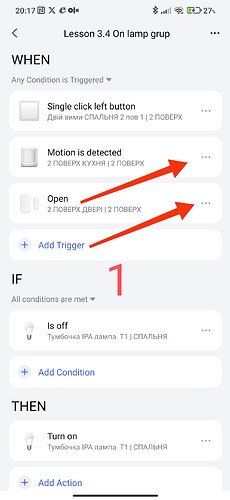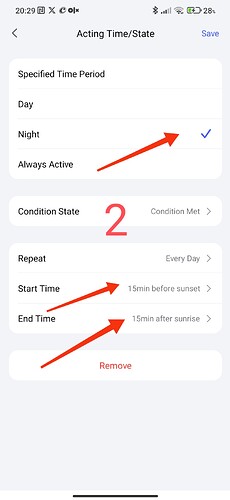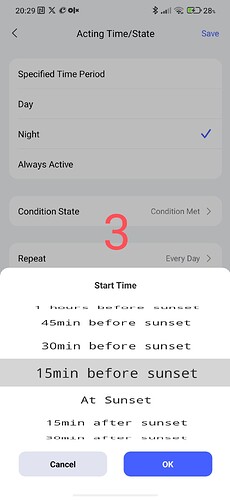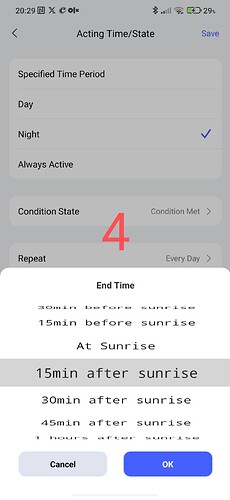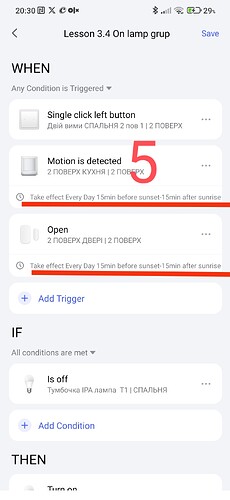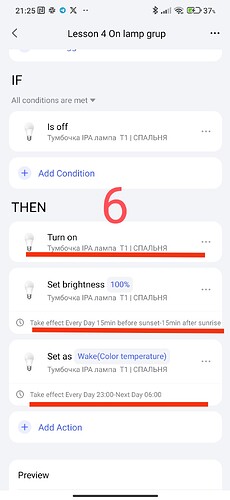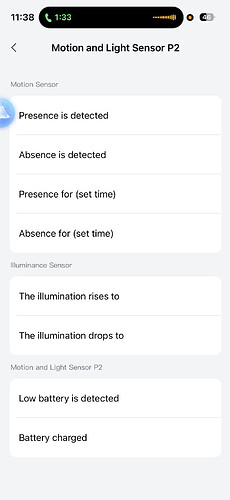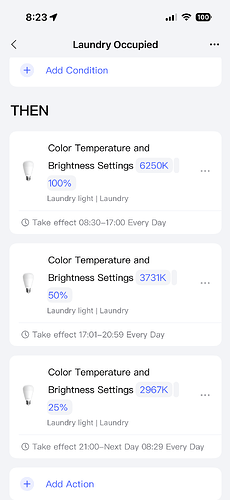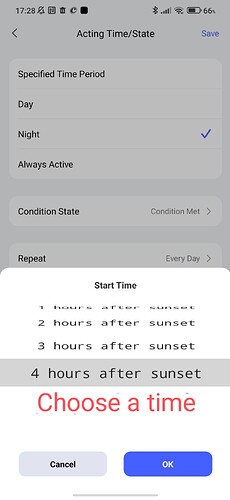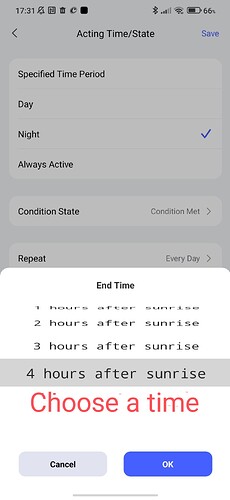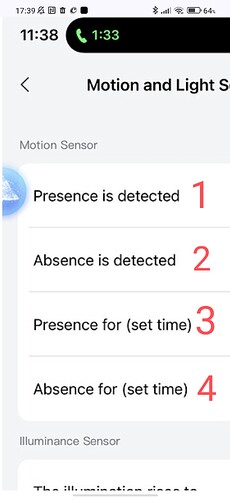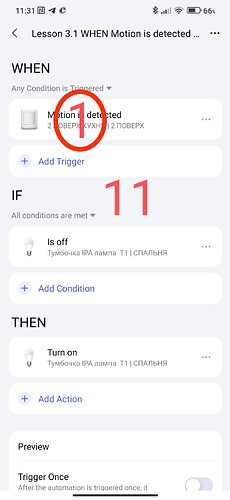Lesson 3 Automation 2.0. Lesson 3. Controlling lighting devices
Good afternoon, today’s lesson is devoted to creating time conditions for turning on lighting devices.
Often in everyday life, the user wants to have comfortable lighting at a certain time of day. As a rule, it is divided into evening time, night time (sleep), morning time.
Evening and morning are of the same level, sleep is comfortable for the night (light alternate lighting).
Let’s consider an example of a constant lighting period (day or night).
Lesson 3 we completed by creating a comprehensive lighting automation.
Let’s supplement this automation with the “night” activation period, from lesson 2 we will go to the “…” settings and select “Acting time” for the motion sensor and the opening sensor.
Figure 1.
We select the “night” option, I practice choosing the start of the event 15 minutes before sunset and 15 minutes after sunrise. This selection is optimal for my region.
Fig. 2,3,4
As a result, we will get a ready-made automation for the night period. Automatic triggers are a motion sensor and an opening sensor. The wireless button works 24/7 for manual light switching, there are times when you need to turn on the lamp even during the day.
Fig. 5
Now let’s consider my lighting solution by time periods (evening, night, morning).
To understand this solution, I will make an extended explanation.
We will make three different light switchings for different parameters in the “THEN” conditions.
- On lamps.
- Set the brightness.
- Set a static effect (create a cozy light for the night).
You ask, why not “set the brightness” three times, because Aqara has limited the function of performing the same action in “THEN”, I am making a request to @AqaraOfficial regarding this limitation.
We do not limit the switching period “1”.
For the “2” switching period, we choose “night”, similar to the motion and opening sensors.
For the “3” switching period, we choose the time range 23.00-06.00.
We will get such automation in the “THEN” section
Fig. 6
Now I will explain the switching algorithm.
“1” (On without a period) will constantly turn on the lamp state that was after the lamp was turned off (Off). “2” turns on the light at 100% during the “night” period. “3” turns on the light 23.00-06.00. Please note that after 06.00 the light continues to work at “2”-100%.
There is one feature in this automation, when the first switching on occurs in the period 23.00-06.00, 100% is instantly observed and then the entire period the specified (dimmed) lighting.
I use such automation in the bathroom, toilet, corridor, kitchen.
This concludes my current lesson.
The next lesson 5 I will devote to vector control using sensors.
Thank you for reading and sharing the topic (you can also on other platforms with a link to our forum).